Knowing how to use Zoom is a must in these days of telecommuting and ever-shrinking social distance Zoom is one of the best video chat apps for remote meetings. In the midst of a pandemic, many people are also using it to catch up with friends and family.
As many people continue to telecommute, video conferencing apps like Zoom are very useful; Zoom helps businesses stay in business and conduct virtual meetings with team members and customers. In schools, Zoom allows teachers to deliver lessons to students over the web. Learning how to use Zoom has also become essential for socially distanced social activities such as happy hours and weddings.
Zoom has been used by businesses for years, but has only recently become a dominant force in the industry, forcing competitors such as Google Meet, Microsoft Teams, and Skype to quickly add new features in order to keep up.
Zoom is available on many devices, and Zoom for Home will soon expand to smart displays such as the Amazon Echo Show, Facebook Portal, and Google Nest Hub Max.
Here's how to use Zoom on your iPhone, Android device, or Windows or Mac laptop and stay connected while at home.
Before you start using Zoom, you need to make sure you have a webcam.
Zoom works across devices, including mobile and computers. Smartphones and tablets already have built-in front-facing cameras, so there is no need to worry. The same goes for laptops.
However, if you have a desktop (or want better video quality on a laptop), you will need to purchase a webcam. Popular options include the Logitech C310 and the Microsoft Lifecam HD-3000.
Once your webcam is ready, go to the Zoom website and sign up for Zoom.
If you are an individual or rarely need to video conference frequently, the free Zoom Basic package allows you to chat with up to 100 participants and hold unlimited one-on-one meetings. Note, however, that group meetings are limited to 40 minutes. If that bothers you, check out our Zoom vs. Google Hangouts showdown to see how Zoom compares to video calling services without time limits.
Zoom also offers several plans for businesses that need more features. These plans start at $15 per month for Zoom Pro, which has, among other features, 24-hour presentation and user management capabilities, and rise to the $20 per month Zoom Business plan for the ability to hold meetings with 300 participants at a time.
A version for larger companies is also available, but you must contact Zoom sales to sign up; see Zoom vs. Google Hangouts.)
After entering your e-mail account and password when signing up for Zoom, you will be presented with the process to actually obtain the client software. Again, the software you use will depend on the device you are trying to download Zoom to.
In any case, once you are on your account page, you can find the Zoom client you need by clicking on the Resources tab at the top of the page. Select your software (Windows or Mac) and download the Zoom client.
For mobile devices, you can use the Zoom app available from Apple's App Store for iOS or Google Play for Android devices.
To use Zoom on a desktop or laptop, you don't actually need to install anything. All you need is a web browser.
When you receive an invitation to a Zoom meeting, click on the meeting URL. A new tab will open in your preferred browser, and if you have the desktop client app installed, the meeting will bounce to the app.
However, if you do not have the desktop client software, the Zoom browser window will ask you to download it. Ignore that suggestion and skip to the fine print below it: "If you cannot download or run the application, please join from your browser. "
Click on the highlighted text "[Join from browser" to visit the Zoom meeting page. Enter your name to sign in and join the meeting.
Once the Zoom app has been downloaded to your device, you should know how to set up a Zoom meeting.
Sign in to your account. At that point, you will have the option to schedule a meeting. Click the "Schedule New Meeting" button and decide when you want to hold the meeting, who will attend, etc.
Once that is set up, Zoom will provide login information for the participants, allowing users to log in from the app or their cell phones.
Interestingly, Zoom also has a quick sign-in feature for mobile users. So if someone joining the call does not have Zoom, they can quickly call the Zoom phone number, and Zoom will automatically call that participant without delay by entering their meeting ID and other information.
If you receive an invitation from a Zoom user but do not happen to be that user, you can easily join from your phone using the above method. You can also join the meeting via video by downloading Zoom's thin client to your browser. [Zoom also creates a unique URL for each meeting, making it easy to get to where you need to be. where they need to be.
For more information on how to join a Zoom meeting and see everyone on Zoom in a grid format, see this guide.
I can't find the chat menu in Zoom, please see this guide on how to chat in Zoom.
One of the great things about Zoom is that it offers so much more than just communicating with your team.
For one, you and others can easily share your screen during a call. Screen recording is also built in, so you can record what you are showing and send it to others over time.
Zoom also has the ability to chat with people and share files while on a call, so you can quickly collaborate on a document you are working on.
If collaboration is the goal, Zoom has the ability to separate people into different rooms so they can work on something and come back to the main room at some point in the future. Users in a group can also annotate the screen and whiteboard on the fly.
If Zoom security is a concern, the app has 256-bit AES encryption and SSL encryption.
Whether you downloaded Zoom for a one-time meeting or have come to prefer a different video chat app, you can always ditch Zoom.
Click here to learn how to remove Zoom on all your devices.
.
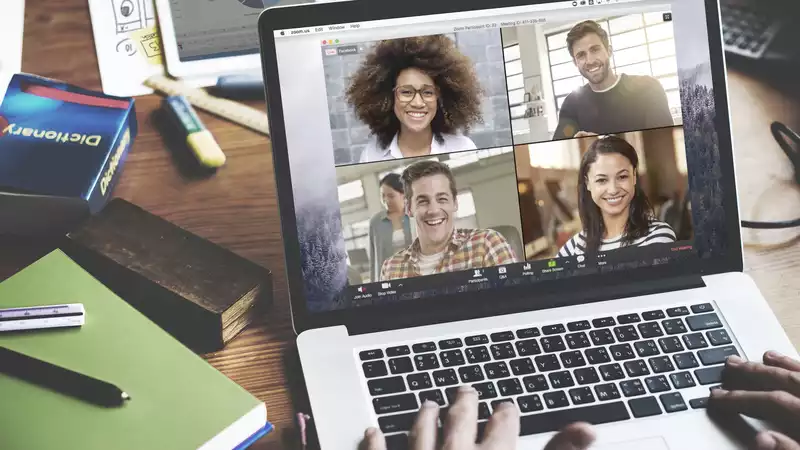








Comments