The holidays will be a little different this year, and there will be plenty of families meeting face to face via Zoom or one of the other best video chat apps out there.
But as anyone who regularly video calls knows, it's not as easy as making a phone call and chatting with everyone.
Video calling can be a pain, especially if you are trying to chat with someone who is not used to video calling. So, to make your vacation a little more stress-free and hilarious, we've compiled a list of tips to make the whole virtual Christmas experience smoother.
If you're video chatting with friends and relatives this holiday season, try to make it easier for everyone involved.
In other words, try not to engage in half a dozen video calls on different platforms. Pick one of the best video chat apps and use it.
Of course, this may be easier said than done if you plan to call many people. If one person decides to use Zoom and the other wants to use Skype or WhatsApp, it may be easier to do it two ways to keep the peace. But keep everything under control and use services that everyone is familiar with.
After all, you don't want everything to get bogged down because Uncle Jeff didn't install Zoom ahead of time.
Every family has members who are not familiar with technology. If you want the festive call to go smoothly, it's important to make sure everyone understands exactly how to use the app you've chosen for the important event.
If in doubt, practice just to be sure. If it works perfectly, even better. Because you can spend a little more quality time with your loved ones without the stress of the big day.
If you are calling alone, rather than in a large group, be sure to plug in your headphones during the call. It will save you from irritating those around you who are not participating in that call, and you will avoid the dreaded problem of speaker feedback. There is nothing worse than a high-pitched scream when all the audio is looping in your ears.
One of the biggest problems with the rise of video calling is that not all of these apps are completely secure. The wave of "Zoom bombings" earlier this year is a good example of how this technology can go wrong. And with so many calls being sent out over the holidays, there is no doubt that trolls are looking for anything they can do to screw things up.
Most video chat apps have end-to-end encryption enabled by default. Of course, some do not, so know how to turn on end-to-end encryption for Zoom in the settings.
Also, know how to kick out the Zoom bombers before a big call so you can quickly kick them out if they show up and try to ruin everyone's good time.
Video chat services have increased the number of people they can add to a call this year. In other words, you could add all the members of an average large family and still have room to spare.
However, just because you can add more people does not mean you should. It is an absolute nightmare to try to get even one word in when everyone else is trying to speak at the same time.
The same problem exists with crowding a large number of people around a few devices, but this time you have to contend with other people sharing the physical space.
Easiest solution. Minimize the number of people participating in the call. If that means making multiple calls to catch up with 8th cousins and their children, so be it.
It is easy for some people to monopolize the conversation, but if the group is physically large enough, at least leave room for others to speak on their own.
Video calls do not offer such an option, so make sure everyone has a turn to speak and don't keep complaining throughout the call about the person wearing a mask under their nose.
Figuring out the right time to speak is not easy. Therefore, don't try to talk over others just because you accidentally spoke at the same time.
If you are using Zoom or Google Meet, make sure they know about the "raise your hand" feature. In the unlikely event that it fails, have someone else take over as moderator and give instructions as needed.
It is up to you and the people on the call with you to decide which device to use. You need to figure out what you will be doing during the call, whether that means sitting down and talking to a screen or doing something else in the process.
After all, if the holiday is all about food and you have a lot to prepare, you might as well multitask and answer the call while you cook.
A laptop would be a great versatile device because it has a built-in camera and is designed to be placed on any flat surface.
Similarly, a tablet with a case or stand would suffice. Tablets are smaller than laptops and take up less space, as keyboards do not occupy valuable space.
You can also use a phone, but if you are going to be talking for long periods of time, you need something that will reduce the strain on your arms. One of our best tripods will suffice, unless you plan to make something out of what you have at home.
The caveat with video calls is that whatever you are doing, people will be watching and prying. Plus, they are actively looking at the screen: in a physical group, their attention may be elsewhere, but they are actively looking at the screen and at you. [It could be something else entirely, such as not wearing a shirt, picking their nose, or rolling their eyes at a relative's racist remark.
But video is always optional, and no one can force you to turn it on. If you want only your voice on the call, make sure the camera is switched off.
Maybe your house is already festive enough and you want everyone to see it, but you can always mix things up with a different background. Whether it's included in the app or obtained from elsewhere, there are countless options to choose from.
Be sure to check out our guide on how to change Zoom's background.
.
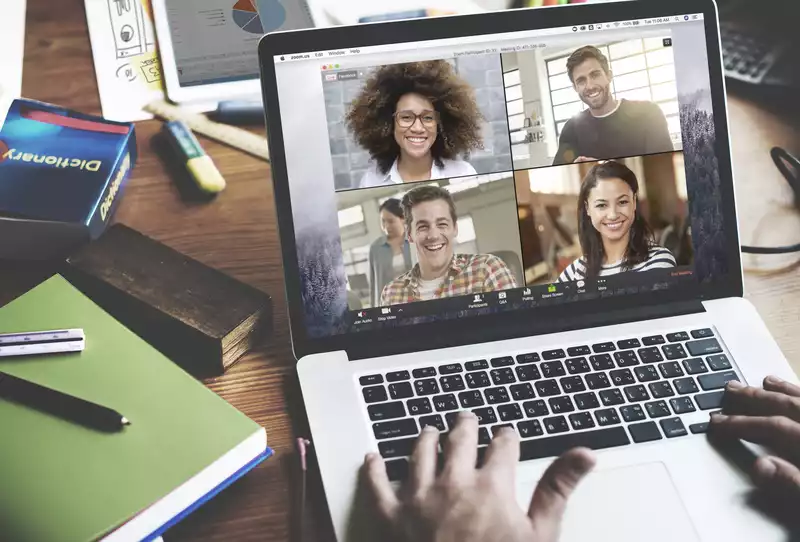








Comments