Recent Windows 10 updates are breaking some PCs by failing to install on some machines, causing display problems, and even unwanted system crashes.
The October 13 Windows 10 updates, specifically updates KB4579311 and KB4577671, were released as part of the latest "Patch Tuesday" when Microsoft distributes updates that fix bugs and security flaws have since caused all sorts of headaches.
Both KB4579311 and KB4577671 updates have caused many users to receive error messages during the installation process, causing the installation to stop at 80%, 90%, or even 100%, or to get stuck on the last restart to complete the update.
WindowsLogix is not working.
According to WindowsLatest, such installation hangs are often reported with one of the following error codes: 0x8007000d, ox800f0988, 0x800f0831, 0x80073701, 0x80070002, 0x800f081f.
Other issues reported by users on Microsoft's support forums and Reddit include display monitor issues, blue or black screens, and even unwanted system crashes.
Users report unusually long download and installation times and that updates do not install. Even when updates are installed correctly, users report system crashes, file explorer usage, printing, and driver issues affecting speakers and Bluetooth audio.
Many of the usual fixes for unstable updates are not available in this latest patch, but these problems have only been reported on some systems. Furthermore, it is not known how widely they affect the millions of Windows users who may have already installed the update.
For the time being, the best advice is to uninstall the latest update and suspend updates.
To pause Windows updates, there are two simple options in Settings and Control Panel.
1. Pause Updates: From the Start menu, find Settings. Go to "Update and Security" and select "Windows Update" to see your current update settings.
Under "Advanced Options," turn on the "Pause Updates" option, which will stop automatic updates for 35 days. However, once this period is over, you will need to download the latest update before pausing again.
2. Disable automatic installation: Another way to prevent downloaded updates from being installed is in the "Security and Maintenance" section of the Control Panel.
Under "Maintenance" you will find an expanded list of options, which includes a section called "Automatic Maintenance". To put the brakes on the latest installation, turn off automatic installation by clicking "Stop Maintenance."
If you have already installed the update and want to fix the above problem so that it does not wreak havoc on your computer, you will need to roll your system back to before the October 13 update.

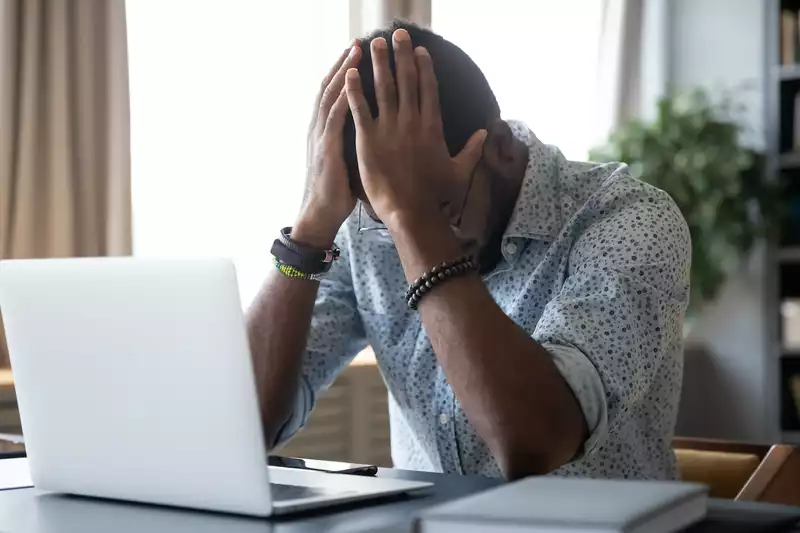








Comments