If you are using iOS 14 on your iPhone, you can switch your default Internet browser from Safari to Chrome, Firefox, or another third-party program.
This means that when you open something that would normally launch Safari, Apple's native browser, such as a link in an app or a text-sent web page, it will launch another browser instead.
iOS 14 brings several changes to the way the iPhone operates, including a redesigned App library, widgets of all kinds, and a useful picture-in-picture feature. The latest software also extends third-party support for certain user experiences. For example, the default e-mail application can now be changed.
However, if you want to choose an app other than Safari and Mail as your default for web browsing and emailing, you may need to wait patiently; Apple must first approve an app that can replace the default browser and email client
Fortunately, the Apple has a new app that can replace the default browser and email client.
Fortunately, several browsers such as Chrome, Edge, Firefox, and DuckDuckGo have already passed Apple's review process and can be made the default web app. according to Gizmodo, every time you restart your iPhone, iOS that it will reset the default app. But hopefully that will be fixed soon.
Here's how to change your default browser in iOS 14 right now. If you have not yet downloaded iOS 14, please see how to download iOS 14 first.
1. Open the Settings app on your iPhone.
2. Scroll down to the app you want to change to your default browser and select it.
3. Select the default browser app.
4. Select a third party app from the list of available browsers. When a check mark appears next to the third party app, the change to the default browser is complete.
For more information on iOS 14, see the iOS 14 Compatibility Guide and our iOS 14 Hands-On Impressions of all the new features.

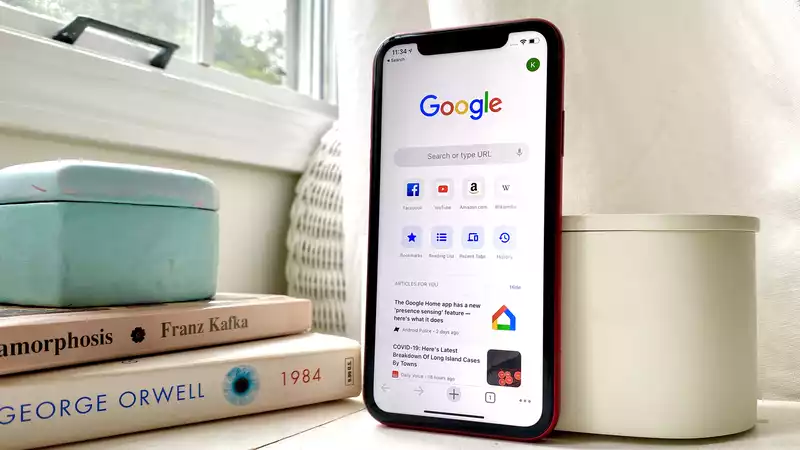








Comments