UniConverter, formerly known as Video Converter Ultimate, is a product from Wondershare that can assist users in a variety of ways. These include making unknown media file formats recognizable on different devices and platforms, adding subtitles to create more engaging videos, managing audio in clips, and much more.
The newly released Wondershare UniConverter version 12 has a full upgrade with an easy-to-use interface, faster conversion speed, more stable technical support, and several newly added features. Whether you are using it for personal purposes or commercial distribution, Wondershare UniConverter is the perfect tool for most users
Wondershare UniConverter version 12 is a professional-level operation with equipped with a multitude of advanced features that make the tool a complete video editing program for professional level operation. Furthermore, the application can be used even by novice users to edit their recordings. Below is a brief overview of some of the features offered by Wondershare UniConverter version 12 and how to use it to get the most out of the application:
The new Wondershare UniConverter version 12 supports batch conversion and recognizes more than 1, 000 000+ formats. The program is also compatible with a wide variety of devices, including iPhones, iPads, and Android smartphones. This makes the software very robust and useful to many professionals and amateurs around the world when it comes to converting videos for their personal libraries.
Wondershare UniConverter version 12 has a very simple UI, making it easy to use even for beginners. For example, you can trim unwanted parts from the video, crop clips, apply effects, add subtitles, watermarks, and even manage audio.To edit a video in UniConverter 12, from the list in the left pane, select " Video Editor" and then click on the tile of your choice from the right pane to import your clip and make the necessary adjustments.
Wondershare UniConverter Version 12 has a built-in DVD burner that allows you to create a video DVD from your converted/edited clips. In addition, the Windows version of UniConverter also supports Blu-ray, allowing you to create Blu-ray discs from your clips without installing any third-party apps. you need to insert a blank DVD into a DVD drive connected to your PC, go to the "DVD Burner" category, import your video, choose a theme, select the appropriate DVD option, and start the burning process.
You can define custom compression settings using the "Video Compression" tool that Wondershare UniConverter version 12 has. Due to the advanced level of coding with which the application was developed, the loss of image quality remains negligible after compression; UniConverter supports multiple formats, so you can compress not only videos, but also audio files and images.
Wondershare UniConverter version 12 also has a built-in recorder that allows you to record your computer screen along with audio. You can even leave out the video and record only the audio. This is useful for narration. In addition, if you need to make any corrections behind the scenes, you can pause the recording process in progress, and once everything is in place, you can resume recording from where you left off.
Other useful functions that Wondershare UniConverter can perform include:
This feature can be used to merge multiple video files into one
This feature can be used to convert one format audio file to another format
This is not a feature but a category that gives access to many other features like audio CD creation, GIF maker, VR converter, CD converter, etc.
This is another feature in the "Toolbox" category that allows you to transfer media files from your iOS or Android device or external storage to your PC. All you need to do is connect your smartphone/tablet/external disk to your computer via their corresponding USB cable, get to the "Transfer" box, and follow the instructions from there
Wondershare UniConverter Version 12 free trial version of Wondershare UniConverter can be downloaded from the official page . This will allow users to get a first-hand experience using the program and test all its features. Or follow their official Facebook page: https://www.facebook.com/wssharevideoconverter/をフォローし、最新のニュースや特別オファーをいち早く入手することができます。
In addition, a free online version of the program called Wondershare Online UniConverter allows users to use the program through a web browser if they do not want to install a dedicated application on their computer If you do not want to install a dedicated application on your computer, it is available in Wondershare Online UniConverter, which can be used via a web browser.
.
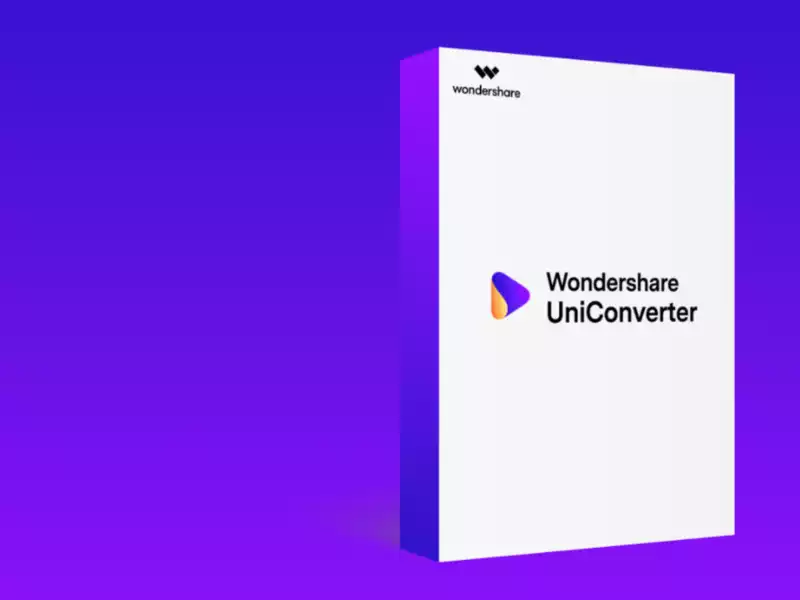








Comments