Microsoft yesterday (August 19) released an emergency Windows security update to fix two remote access flaws that could allow hackers to take over your PC.
But before you rush to install the update, check your operating system. The flaws being fixed only affect Windows 8.1 and the corresponding server version of Windows Service 2012 R2. These flaws may also affect Windows 8 and Windows 7, but Microsoft is no longer supporting these and has not provided a fix.
For Windows 10, the flaws were fixed in last week's Patch Tuesday update; for Windows 8.1, it is unclear why the issue was not fixed on Patch Tuesday.
In order to exploit either of these flaws, an attacker would need to have already established a foothold on the targeted machine through malware or phishing. Both of these flaws are in the Windows Remote Access feature, where the attacker would then gain "privilege escalation," or system privileges to gain full control of the machine.
To manually download and install the update, you must visit this particular page on the Microsoft Update Catalog website. Select the appropriate version for your operating system: one for 32-bit machines, or "x86-based systems," and one for 64-bit machines, or "x64-based systems."
Once you have downloaded and installed the appropriate patch, there is no need to reboot your PC.
The method of checking whether Windows is a 32-bit or 64-bit version varies slightly from OS to OS.
In Windows 8 and 8.1, you must open the settings menu by swiping from the right edge of the screen with the touchscreen or by pointing to the lower right corner of the screen with the mouse pointer and dragging the pointer up. 15]
Next, tap or click "Change PC Settings," then select "PC and Devices" on the left navigation bar, then "PC Information," and information will appear under "System Type" on the right side of the screen.17]
In Windows 10, right-click the Windows icon in the lower left corner of the screen, right-click, select "Settings," select "System," scroll down to "About" in the left navigation bar, select it, and in the right window check "System Type" under "Device Specifications.
In Windows 7, click the "Start" button in the lower left corner, type "computer" in the search box that comes up, right click on "computer" and select "Properties". A new window will pop up. The system version is located under the Windows Edition tab.
Hats off to Bleeping Computer.


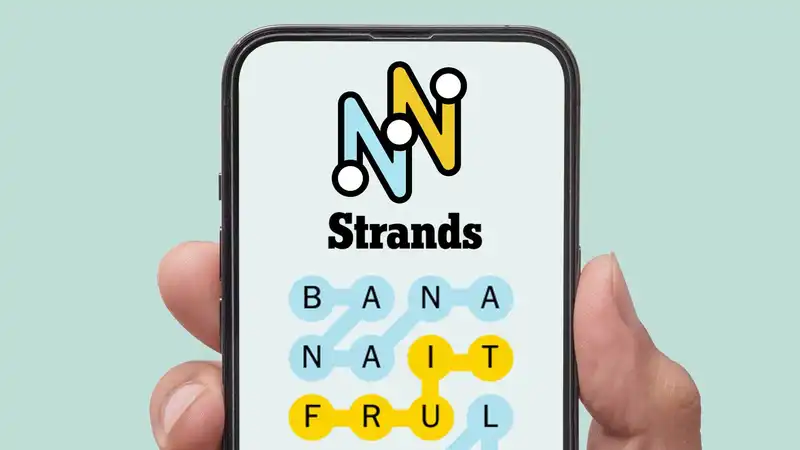


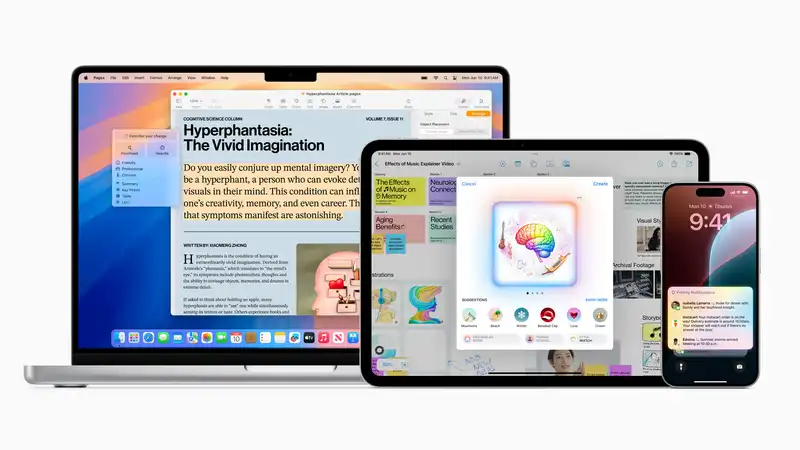

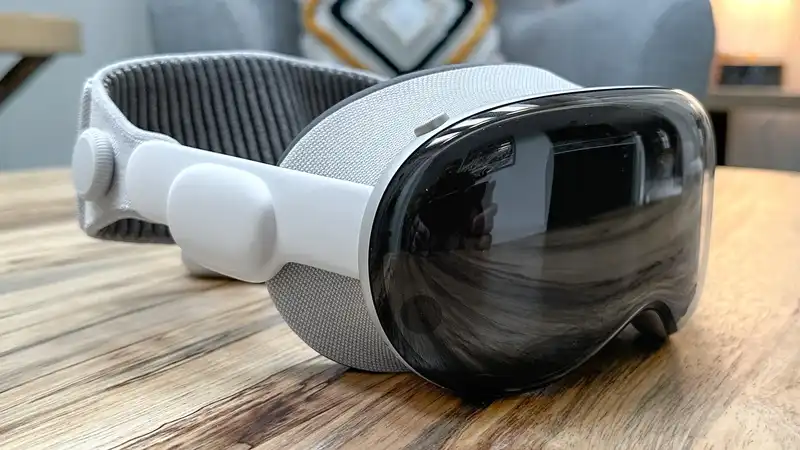
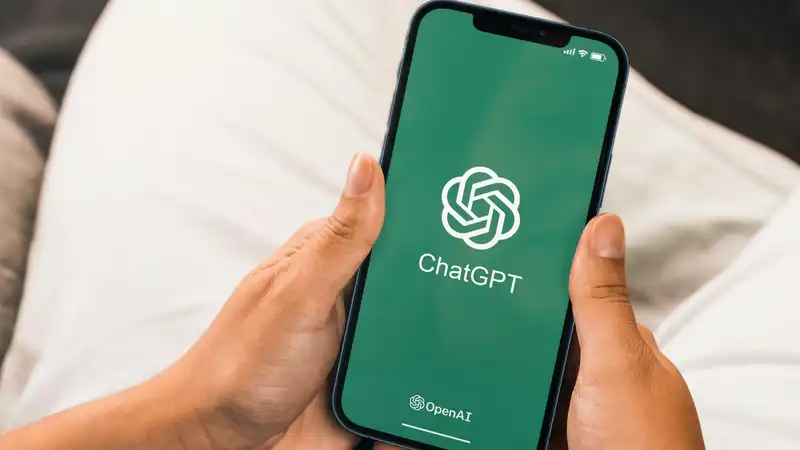

Comments