Microsoft is distributing the Windows 10 May 2020 update. This update brings a series of new features to the operating system to make users' lives easier and safer.
Officially called Windows 10 version 2004, the update brings enhanced search capabilities, an all-new file explorer, and support for Wi-Fi 6 and WPA3 protocols. Support for passwordless logins has also been enhanced, allowing different users to use Windows Hello biometric security to log into their Microsoft accounts.
Other updates include improvements to Windows Sandbox. This allows users to launch virtual machines running stripped-down versions of Windows 10. This is useful for app developers who want to test their software in an isolated Windows 10 environment.
For those who want to keep a close eye on the performance of their Windows 10 desktop pr PCs, the May update allows the Task Manager to display graphics card temperatures and better identify multiple storage drives.
For PC gamers, Microsoft says the DirectX 12 Ultimate edition should deliver smoother graphics and better detail without sacrificing frame rates. The Xbox Game Bar also supports third-party widgets that enhance the overall native Microsoft gaming experience on Windows 10, which will be useful if you subscribe to Xbox Game Pass Ultimate.
Cortana has also been updated with a chat-based user interface that allows the virtual assistant to type and speak requests in natural language. Many other tweaks have been made to Windows 10, including reducing memory consumption in the Edge browser and improvements to the venerable Notepad app.
If you don't need the Windows 10 May 2020 update right away, you can wait until it is pushed to your desktop or laptop in the coming weeks. Microsoft said it is increasing the availability of the update worldwide, but if you want the update sooner, you can force Windows 10 to look for it. Here's how:
1. Open Windows Settings and select "Update and Security."
2. Select "Windows Update".
3. Click on "Check for Updates".
4. Click "Download and Install" to run the update.
If you do not see the update, it means that the update has not arrived where you are. However, it should arrive in the coming weeks as Microsoft increases the rollout process.
If you are trying to force an update, we recommend that you make sure that your machine or critical files on your machine are backed up in case the update causes unexpected problems.

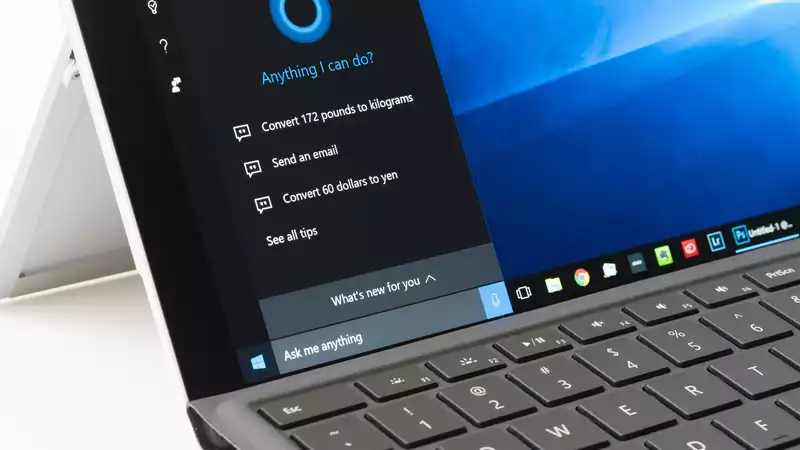








Comments