Netflix is expanding the parental controls available on its streaming service to give parents more options for filtering the content their children watch.
The new Netflix parental controls include the ability to remove age-inappropriate movie and television titles altogether. This allows parents to set their children to only watch G-rated titles, for example. That way, if children search for "Inception," they will not see it as a result.
Other updates include the ability to add PIN numbers to other profiles to prevent children from accessing them, the ability to check a child's viewing history, and the ability to disable autoplay of episodes (useful if parents want to limit screen time).
Netflix's expansion of parental controls comes at a time when streaming is increasing with both parents and children staying home due to pandemic quarantine regulations. Last year, Netflix announced that 60% of Netflix subscribers watch family and children's programming.
As Netflix Kids Product Manager Michelle Parsons wrote on the company blog, "Choice and control are always important to our members, especially parents.
All of the new controls are available now and are only in the desktop version of the browser, not mobile. Below are step-by-step instructions for setting up Netflix parental controls.
It is really easy to hide all content above a child's age range, and you can even filter specific titles if you do not approve of anything rated within that age group.
Putting a PIN number on the parent account will prevent children from seeing what they like:
Want to stop children from watching all the episodes? Turning off autoplay will slow down kids' binge watching a bit, but you'll need to be a bit more proactive since Netflix doesn't have a screen time setting.

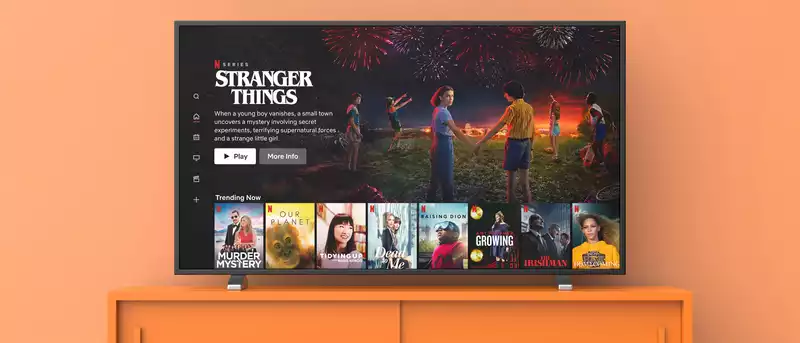








Comments