Facebook's Dark Mode for desktop has long been a wish list feature, but now users can finally try Dark Mode (and Facebook's new design) on their own computers.
At the F8 developer conference last spring, Facebook announced plans for an enhanced desktop interface. The company promised a cleaner look and faster website for its 2.5 billion monthly active users worldwide.
And now anyone can try it out. Facebook's new design brings many new navigation features, mobile preview options, and an overall easier-to-use desktop design. But with all these changes, you might miss how to get Facebook's dark mode.
Switch to 'New Facebook' and you will immediately see an option to enable dark mode. If you skip it, you can select dark mode later using the drop-down settings menu toggle.
Dark mode helps minimize screen glare, so a white background won't hurt your eyes when you're in a dark room; many of Facebook's other properties already offer this feature (read: How to Get WhatsApp Dark Mode and How to Turn on Instagram's Dark Mode), and it is finally available on the OG website as well.
Click here to learn how to use Facebook's dark mode on your desktop.
Follow the steps below to learn how to get Facebook's Dark Mode on your desktop.
1. log in to Facebook and click the Settings icon in the upper right corner.
2. Select "Switch to New Facebook" from the drop-down menu. You will now see the new Facebook interface.
3. Click "Next.
4. Select "Dark" on the right side of the "Choose a Look" pop-up. Click "Start. You can now begin using the redesigned Facebook in all its dark mode glory.

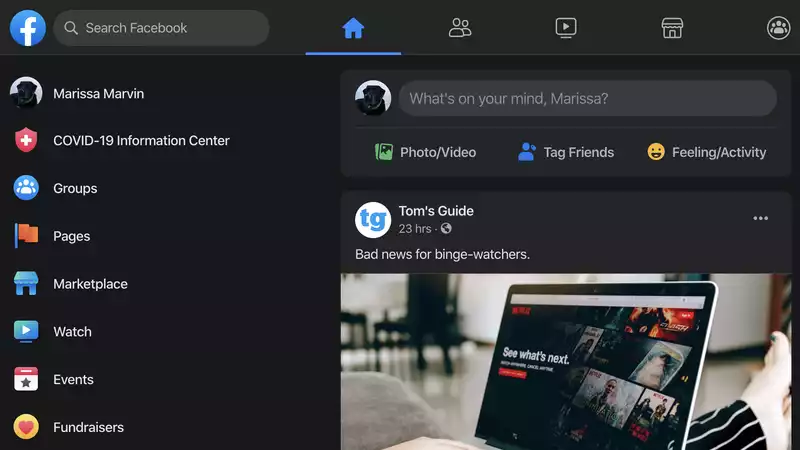








Comments