Let's say you just signed up for Sling TV, but you miss the features you used to have on your cable TV (like your DVR). Then you're in luck, because Sling TV also offers a way to record your favorite shows to watch them whenever you want with its Cloud DVR feature.
No matter which Sling service you subscribe to, Cloud DVR Free gives you 10 hours of free recording. And if you pay an additional $5 a month on top of your already lower Sling fee than cable, you can get 50 hours of recording. What more do you need to know about how to record a show on Sling TV so you don't miss it?
1. turn on Sling; Sling Cloud DVR is available on any Sling-supported device; activate the service on your Apple TV, iPhone, Android device, etc.
2. navigate to the guide.
3. Select the program you wish to watch or record.
4. click on "Record." There should be a "Record" button on the program you want to record. Click it to record the continuation of the current episode or to schedule a recording of a future episode.
5. Select the recording option. After pressing the "Record" button, you will see that not only do you have the option to record a single episode, but you also have the ability to record all episodes or just new episodes with respect to various TV series.
It really is that easy! Also, if your finger slips and you select the wrong program, you can cancel the recording.
If you want to find a recorded program later, simply go to "My TV" and you will see the channels, favorites, and recordings. Under "Recordings," you can view what your Sling Cloud DVR has recorded. Select "Watch" and you are ready to go! Enjoy your viewing experience.

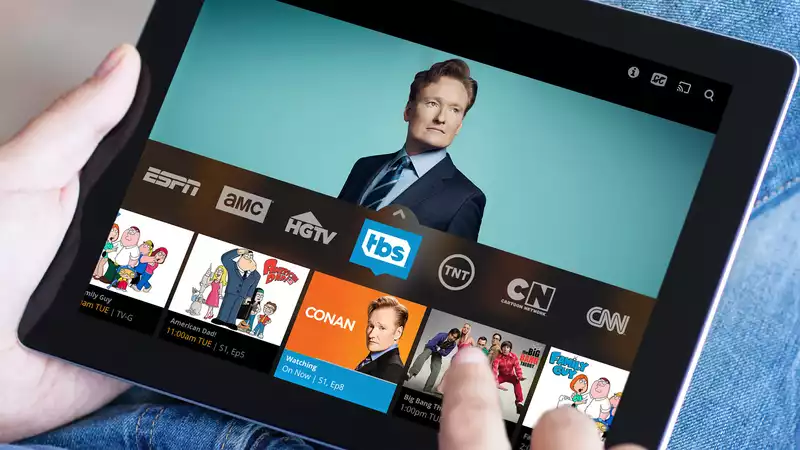








Comments