Netflix has a lot to offer, from its library of original shows and movies to the ability to stream anything you want on multiple devices. However, there's one thing that can be a problem: when you're trying to decide what to watch on the streaming service, if you hover over a title for a bit too long, the autoplay previews kick into gear.
For starters, the preview seems to play at a deafening volume. Not at all comfortable when I'm trying to decide whether to binge watch "Glow" or back episodes of "Better Call Saul". Then there are the times when my daughter happens to be in the room and the previews of shows I would never in a million years let her watch are automatically activated. I don't want to have that awkward conversation.
Netflix seems to have heard my cries and those of others who are fed up with the tyranny of autoplay. The streaming service now allows you to turn off the autoplay feature for both previews and the next episode of a series.
To stop the autoplay, you have to go to your web browser. However, it's easy to toggle if you know where to look, and it works on all devices that watch Netflix; here's how to stop Netflix autoplay.
1. Sign in to Netflix in your web browser and select Manage Profile.
2. Select the profile you wish to update by clicking on the pencil icon.
3. Uncheck the Autoplay preview while browsing box.
4. click Save.
You may now browse Netflix silently.
The procedure for stopping playback of additional episodes in Netflix is exactly the same as the procedure for stopping autoplay of previews. In fact, you can manage both settings at once. However, for the sake of clarity, we will explain how to stop the start of the next episode of a Netflix show just a few seconds after the credits of the previous episode begin to roll.
1. Sign in to Netflix in your web browser and select Manage Profile.
2. Select the profile you wish to update by clicking on the pencil icon.
3. Uncheck the Autoplay next episode box.
4. click Save.

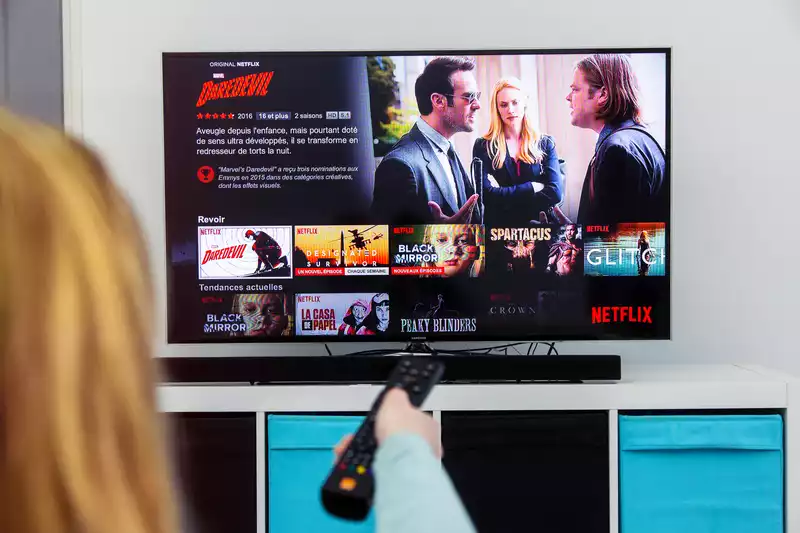








Comments