Windows 11 is scheduled to be released this holiday season, and those who upgrade will be looking forward to a variety of improvements in the way Windows works. One of the most exciting upgrades is the Window Context Menu, a little tool in Windows that Windows users see many times a day but often overlook.
The name may not ring a bell, because most of us call it the "right-click menu"; Windows context menus were designed to provide quick access to common commands like cut, copy, paste, and rename and sometimes they still are, but nowadays they often cause headaches as you try to sort through the ever-growing list of commands added by various apps.
This is a known problem, and a new Windows blog post this week explains what Microsoft is doing to fix this problem in Windows 11, with a concise bulleted list by Microsoft's Xander Fiss, It outlines what the Windows context menu is for (making life easier), what it has become (an unorganized list full of clutter and crap), and how it will be streamlined in Windows 11.
"Menus are exceptionally long," Fiss writes. Menus have "continued to grow in the unregulated environment of the 20 years since Windows XP, when the IContextMenu was introduced," becoming an unorganized list of commands and actions that cannot be easily tamed. Currently, the most common solution to Windows' cluttered context menus requires either editing the registry yourself (often a risky proposition best left to skilled users) or downloading a third-party utility to do it for you.
However, Fiss promises that Windows 11 will offer a redesigned context menu that will make every right-click a little easier. For starters, the most common commands, including cut, copy, paste, and delete, will now appear as small icons along the top of the menu, right next to the stylus/finger/mouse pointer (depending on how you interact with Windows) rather than scattered throughout the menu will appear at the top of the menu.
App extensions to menus (sections of menus added by installed programs) are now grouped under basic Windows Shell verbs such as Open, Compress, Properties, etc. If you have installed an app with multiple verbs, i.e., if multiple options are offered when you right-click on something, those verbs are now grouped together in a pop-out menu.
If you don't like the way it looks, don't worry; Microsoft has also made the current Windows 10 context menu accessible by pressing Shift+F10 or by clicking "Show More Options" at the bottom of the Windows 11 context menu access to it.
There are also notable improvements to the Share dialog: right-clicking on something in Windows 11 and pressing the Share button (at the top alongside common commands like Copy and Paste) brings up a revamped Share menu that lets you control nearby devices you want to share, You can freely share to any app, not just Windows Store apps.
All of these small improvements boil down to one big upgrade that makes the experience of using Windows for everyday tasks smoother and eliminates the plague of cluttered and useless context menus.

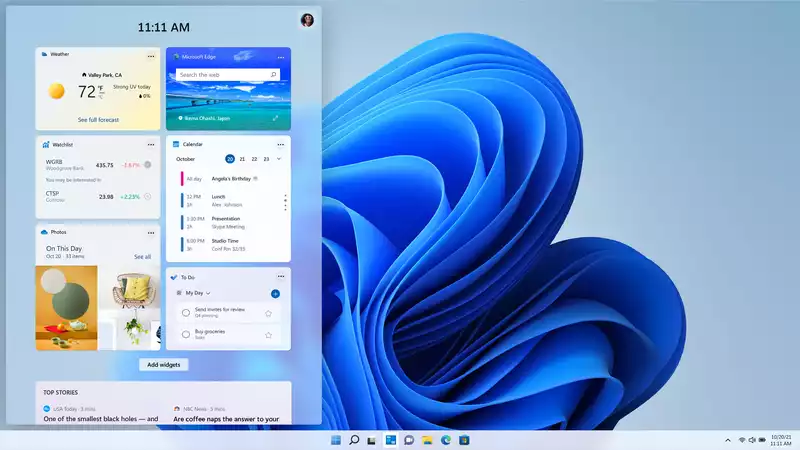








Comments