With iOS 15, Apple wants to put an end to all the distractions lurking in your phone.
As a result, Focus, a new mode in Apple's iPhone software, blocks out everything that prevents you from focusing on what you need to do, whether it be work or play.
Previous iOS updates have sought to minimize distractions, especially notifications that burble the iPhone and distract from your concentration. The most notable addition is Do Not Disturb, introduced in iOS 6 and updated regularly over the years, which allows users to stop incoming calls and notifications.
Focus in iOS 15 further refines that Do Not Disturb feature. Instead of a blanket ban on incoming mail and phone calls, Focus allows users to assign different degrees of solitude to different activities.
Project work. You can restrict your phone to receive messages only from work colleagues and block notifications from apps unrelated to your work. When you are relaxing at home, you can set Focus to mute work messages. The same can be done for other activities such as gaming or driving.
Focus' distraction management doesn't stop with notifications and incoming calls. Based on the home screen management feature introduced in last year's iOS 14 update, you can also set up specific home screens associated with different Focus modes to ensure that only the apps you need for work, play, etc. appear on your iPhone.
Focus in iOS 15 will bring some pretty big changes to the way we use our iPhones. We'll see how significant it is when the full software update is released in the fall. (The more daring will be able to play with Focus when the public beta of iOS 15 is released in July.)
Here is what we know so far about the Focus feature in iOS 15: how it will work and what to expect.
Once Focus is activated, it can be accessed from the iOS 15 Control Center or managed from the Settings app. Personal, Sleep, and Work join the general Do Not Disturb settings. However, you can tailor the settings for each mode to your preference.
Editing the Focus Mode settings allows you to add contacts that can be contacted when in a particular focus mode. For example, in Work mode, this would include colleagues and clients, but if you always want to receive messages from your spouse, you can also select your spouse.
The same process follows for which apps can be notified when a focus mode is set. (According to Apple's iOS 15 preview, your previous behavior on the device, such as who you are talking to and what apps you are using, will prompt suggestions about what to include when setting Focus mode.) You can also decide whether or not to let time-sensitive notifications pass through, such as scam alerts or reminders about school pickup, if you enter the "cone of silence."
You are not limited to the Focus mode that Apple provides by default. You can also give a special name to your customized mode. Otherwise, adding contacts and allowing apps should be exactly the same as the Focus mode provided by Apple.
As mentioned above, Focus does more than simply silence notifications and incoming calls. There is also the issue of apps. Thanks to Focus, these apps can be removed from view.
Within each Focus mode you create, you can customize your home screen to show only the apps relevant to the task you are focused on. When you are relaxing at home, you can turn off the apps for your work. Highlight games only when it's time to unwind at game time. Hide your social media apps before bedtime to keep the blood pumping. This is an ingenious way to make iOS 15 impose a little willpower on your behalf to ignore potential distractions.
One of the drawbacks of the Do Not Disturb system is its inability to let you know not to interrupt. Typically, if you are the reactive type, sudden radio silence may confuse people trying to contact you. That concern alone may cause you to break your vow of silence, not to mention your concentration.
The Focus feature in iOS 15 addresses that concern. If someone who is trying to reach you is using Messages and they too have upgraded to iOS 15, they will see your Focus mode status. Ideally, this will encourage them to stay out of your way, or at least understand why you are not responding in a timely manner.
For those not using Messages, there is an option to set up an auto-reply to let them know you are away. Similar to the current Do Not Disturb feature, there will be a way for emergency messages to reach you. There will also be an API for developers to include Focus status in their messaging apps. Hopefully by the time iOS 15 is released in the fall, more apps will recognize Focus.
If simply enabling Focus on an iPhone would guarantee that no one would disturb you while you are using that device, Focus would be well welcomed. However, Apple's upcoming software updates all incorporate Focus mode. This means that if you are using an iPad running iPadOS 15 or a Mac laptop or iMac running macOS Monterey, Focus status will follow you from device to device.
Focus is just part of Apple's efforts to minimize distractions when using Apple devices. iOS 15 makes notifications easier to handle at a glance, thanks to larger icons and contact photos attached to text messages . Summaries of notifications sent at times of your choosing also show alerts you may have missed at other points during the day.
But it's "focus" that has the biggest impact on how you get things done, and I'm eager to try it out when the public beta of iOS 15 is released.
.
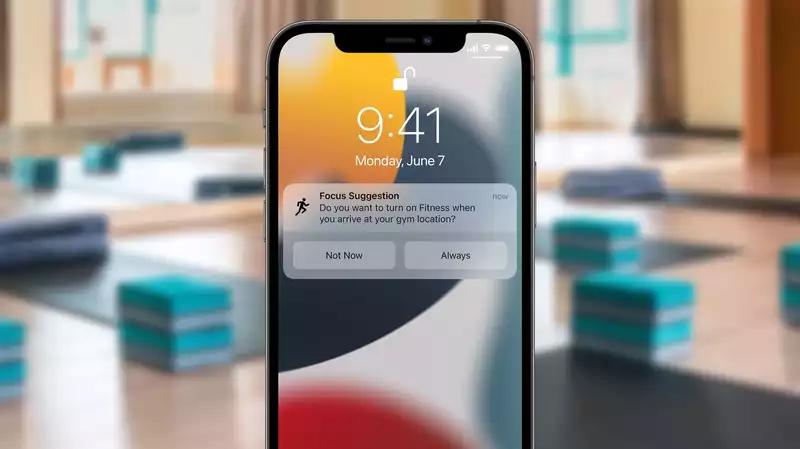








Comments