Zoom has announced a series of new features that take the video calling app's meeting and webinar experience to the next level. Users have access to a new and improved annotation tool and can now use all of the emojis available for reactions, whereas previously they were limited to six.
The full list of changes is detailed in Zoom's release notes, which also include vanishing pens for Windows, macOS, and Linux. This means that you will no longer have to go back and manually undo previous annotations. The vanishing pen allows presenters to highlight a piece of information, but the mark will disappear in just a few seconds. It is more convenient and less disruptive to the flow of the presentation.
Android and iOS Zoom users will also find some useful updates. AutoShape for whiteboard annotations means that you can now easily create straight lines, rectangles, and ellipses in Zoom mobile. The release notes clearly state that this is for tablets only, though.
This update should make the tool significantly more intuitive and make annotating during a presentation easier and more organic. Fans of emoji-based reactions will be pleased with the freedom afforded by this patch.
Zoom previously only allowed meeting participants to react with a set of six emoji. With this update, the emoji gate has been opened for Windows, macOS, Linux, Android, and iOS; all emoji available in Zoom chats can now be used as reactions in meetings.
Of course, if the host deems this inappropriate or simply does not want to indulge, they can limit participants to the standard set of six emojis. In order to use the full range of pictograms, the client must be version 5.2.0 or higher.
For those new to Zoom or not yet familiar with the video calling application, we have prepared a handy guide on how to set up a Zoom meeting and how to change the Zoom background. Here is a handy guide on how to set up a Zoom meeting and how to change the Zoom background.

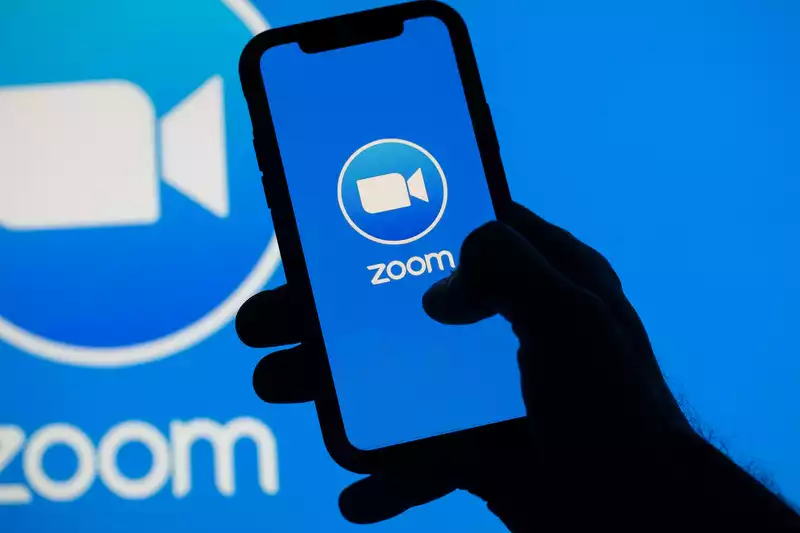








Comments