Edge is the first major browser to offer a free native browsing mode for kids and comes with several safety measures to keep kids away from inappropriate content, including safe search and tracking prevention. In addition, it has been designed from the ground up to be an engaging space where children ages 5-12 will actually want to spend time, thanks to tie-ups with Disney, Pixar, and others.
Edge Kids Mode is divided into two age modes, 5-8 and 9-12, with customizations tailored to each. [For example, in the settings for ages 9-12, a new tab page displays an age-appropriate news feed, highlighting MSN for Kids' hand-picked articles on everything from animals to science to fun facts.
Younger generations, on the other hand, may be excited about custom Edge themes including Frozen, The Little Mermaid, Finding Nemo, Cars, Toy Story, and Coco. More Disney and Pixar browser themes will be added in the coming months.
On the safety front, Kids Mode is not completely locked down, and children can exit on their own without parental permission. However, Microsoft has stated that its approach is based on creating an environment where children will want to stay, rather than forcing them inside virtual walls.
Nevertheless, there are many settings available for children to browse safely. For both age groups, the default setting is set to the strictest anti-tracking level, and Bing Safe Search blocks adult content from search results.
Kids mode also restricts the sites that children can access, with about 70 popular kid-friendly sites initially accessible, but parents can easily add additional sites to the allowed list with a few clicks. If a child attempts to navigate to a site outside the list, a friendly block page appears.
Kids Mode is currently available in Edge and is surprisingly easy to try. Here's how to use it:
1. Click on your account profile in the upper right corner of Edge and select "Browse in Kids Mode."
2. Select your child's age as either 5-8 or 9-12.
3. Kids Mode will be activated.

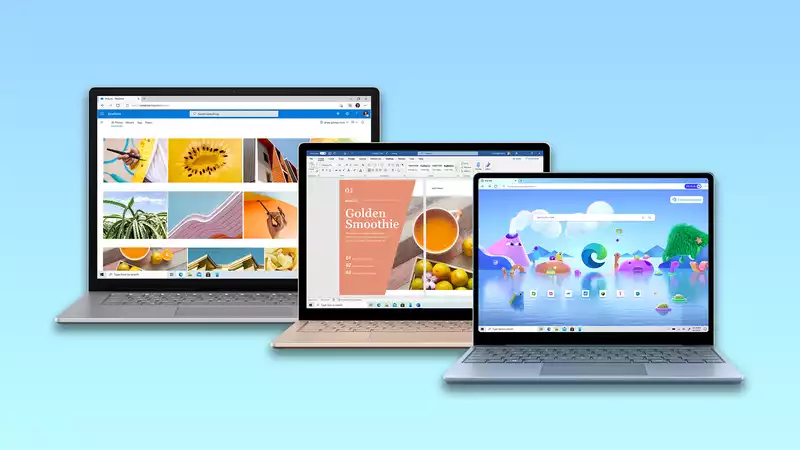








Comments