In the past, Disney Plus has made sure that all of its content is family-friendly. However, with the launch of Disney Plus' Star channel, things have changed and parents now have to learn how to set up Disney Plus parental controls.
Star is a new channel that has appeared on Disney Plus in certain international markets, including the UK and Canada. The channel will be home to content that is more adult oriented and less suitable for younger viewers. It will include the films "Die Hard," "Deadpool," "24," and any other films that Disney owns but has not previously been able to include on its streaming service.
However, Disney Plus is primarily a family-oriented service, which means that steps are being taken to ensure that younger viewers do not watch what they should not. In other words, parental controls have been added to ensure that children only watch what is appropriate for them.
Parental controls appear to be available worldwide, including countries where Star has not launched like the US.
So without further ado, here is everything you need to know about how to enable parental controls on Disney Plus.
As part of the Disney Star rollout, Disney is urging each profile to set parental controls as soon as you log in. Once you select your profile, the above screen will pop up; click "Continue" to get started.
If Star is not available in your area, this prompt will not appear. If you wish to modify the parental controls, you will need to proceed to Part 3 of this guide.
Disney Plus has two age ratings at this time, and you will need to choose which one you prefer. If you select "Full Catalog," you will have access to all content added to the service via the Star Channel, as well as all regular Disney Plus content that has been around to date.
Selecting "Not Now" will lock you into the service's default age setting of 14 and older. This means that existing Disney Plus content, including WandaVision and The Mandalorian, and limited Star content will still be accessible.
However, there is much more to it than that, as it only provides a fraction of what Disney Plus parental controls offer. The entire process can also be fine-tuned in the settings menu.
If 14+ content is not appropriate for your child, by all means do so.
Select your account icon. It is located in the upper right corner on the desktop and in the lower right corner on the mobile app. Then select "Edit Profile" and select the profile you wish to change.
Be sure to do this on your desktop or mobile device, as it is currently not possible to do this on the Disney Plus TV app.
Click on "Content Evaluation" at the bottom of the screen and enter your password when prompted.
You will then be taken to a screen where you have more control over what content your profile can see. There, select the age rating that is most appropriate for your child, so that you can be sure that your child is not viewing anything inappropriate.
After all, something like Family Guy may not be an 18+ title, but it is definitely not appropriate for a 6-year-old.
Setting a strict age rating on your profile won't help if your child can access restricted content on another account. That's why there is PIN protection to keep them out of places they shouldn't be allowed in.
On the Edit Profile screen, click Profile PIN at the bottom of the page and enter your password when prompted.
When you reach this screen, check the box that says "Restrict access to this profile with a 4-digit PIN." This will prevent others from entering your profile without your permission.
Next, enter the 4-digit code in the field provided and click Save. Your profile will be locked and Disney will send you an email notification letting you know what happened.
When you return to the Home screen, you will see that it is locked under the newly protected profile.
If you try to access it, you will see this screen and be asked for additional confirmation before you can see anything. This lets you know that everything is set up properly and keeps curious children away from "Kingsman" and "Borat."
If you forget your PIN or change it after someone guesses "1234," you can reset it from the PIN entry screen. Press "Forgot your PIN." at the bottom of the screen.
You will need to enter your password again before returning to the PIN setup screen.
Your current PIN will be displayed so you know what it is and can change it on the fly to something easier to remember or harder to guess.
This will make it available regardless of whether or not there is a Star Channel on Disney Plus in your area. If you have children who love to watch what the House of Mouse has to offer, you now have better control over which series your children can watch.
.
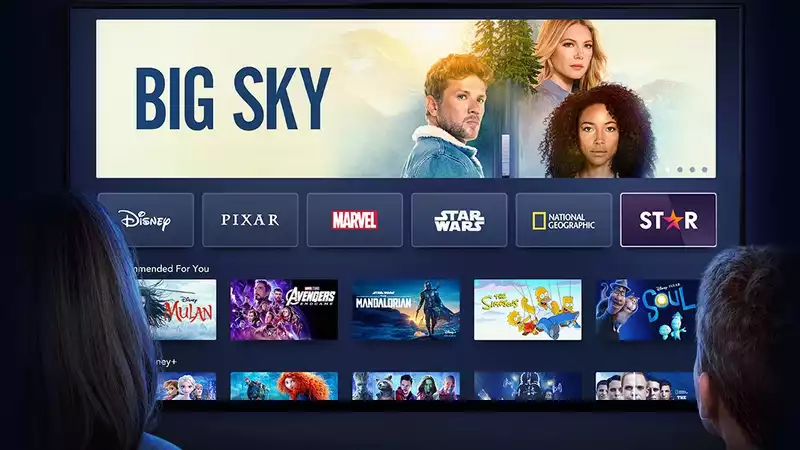








Comments